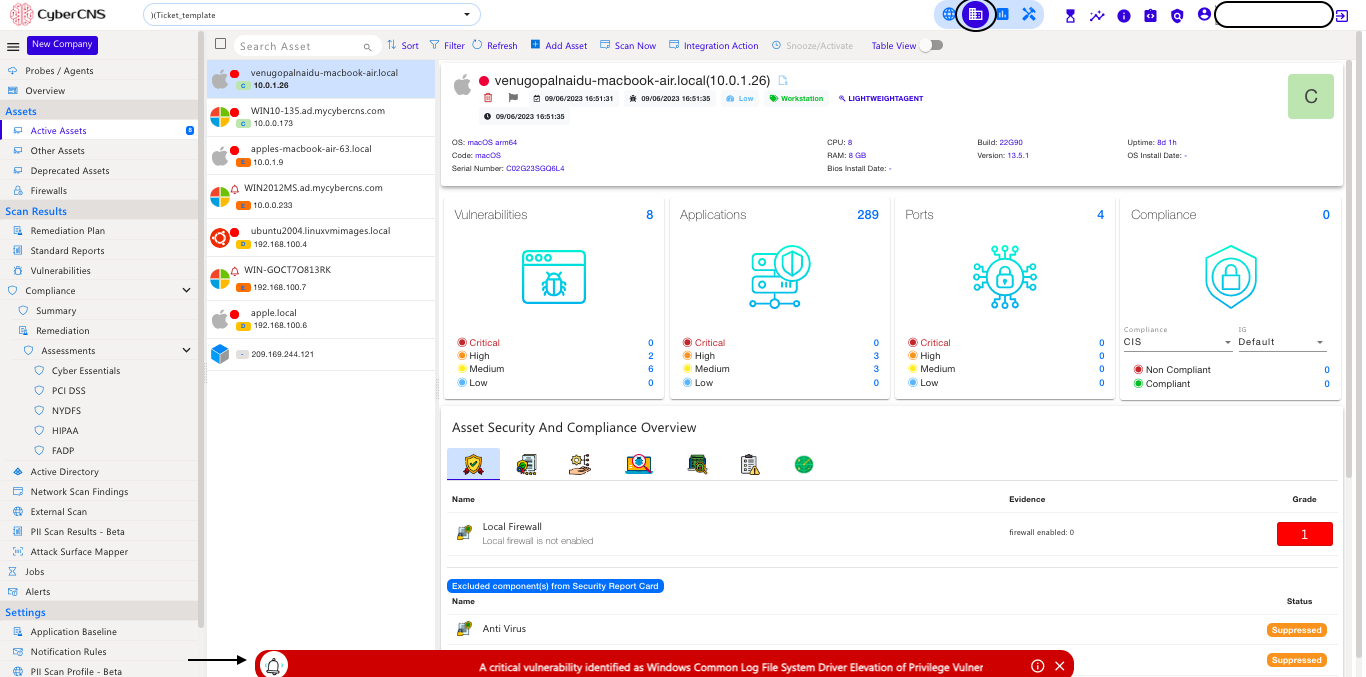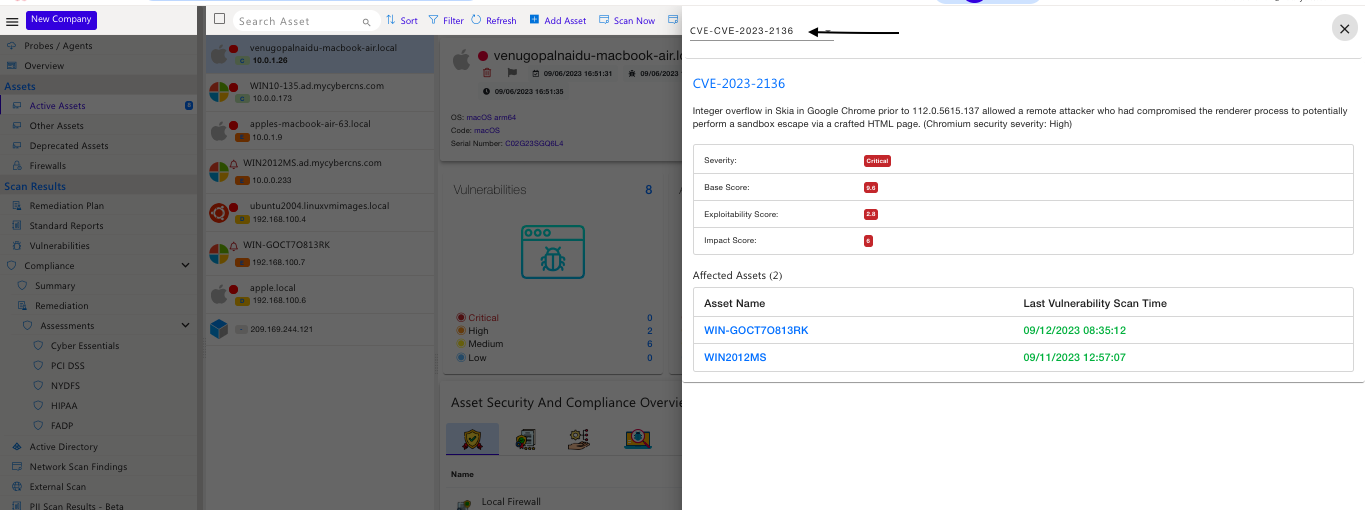Active Assets
CyberCNS supports Deep scans of the network and discovers all active assets such as Routers, Switches, Access Points, Virtual Machines, Desktops, Laptops, Servers, and a few supported Printers. All discovered assets will further allow for a deep dive view and feature an easy-to-view 3-pane user interface layout released with CyberCNS V3.0. All the devices that are discovered using discovery settings for a company will appear here. Also, all tables under Asset details will have the “download as XLSX” option available. Even if the Assets are not shown under active assets after the scan is completed. Please refer Jobs
Navigate to Company View and Active Assets> Probe Assets/ LightWeight Assets/ One Time Scan Assets. |
Searching for an Asset from the listed ones is available using the Search Asset option.
Individual Asset details will cover information such as Host Name, IP Address, Operating System, Tags, Importance, Discovered using which protocol, Last vulnerability scanned, Last PII Scanned Time, Vulnerability Risk Score ( Letter Grading), Serial Number, Last Logon User, and so on.
The last Vulnerability Scan timestamp helps verify the last scan of the asset. |



Bell icon indication is shown for Critical vulnerable assets. The Notification will be gone if you close it manually or the application is remediated. It will reappear again once you refresh the page or log out and log in again.
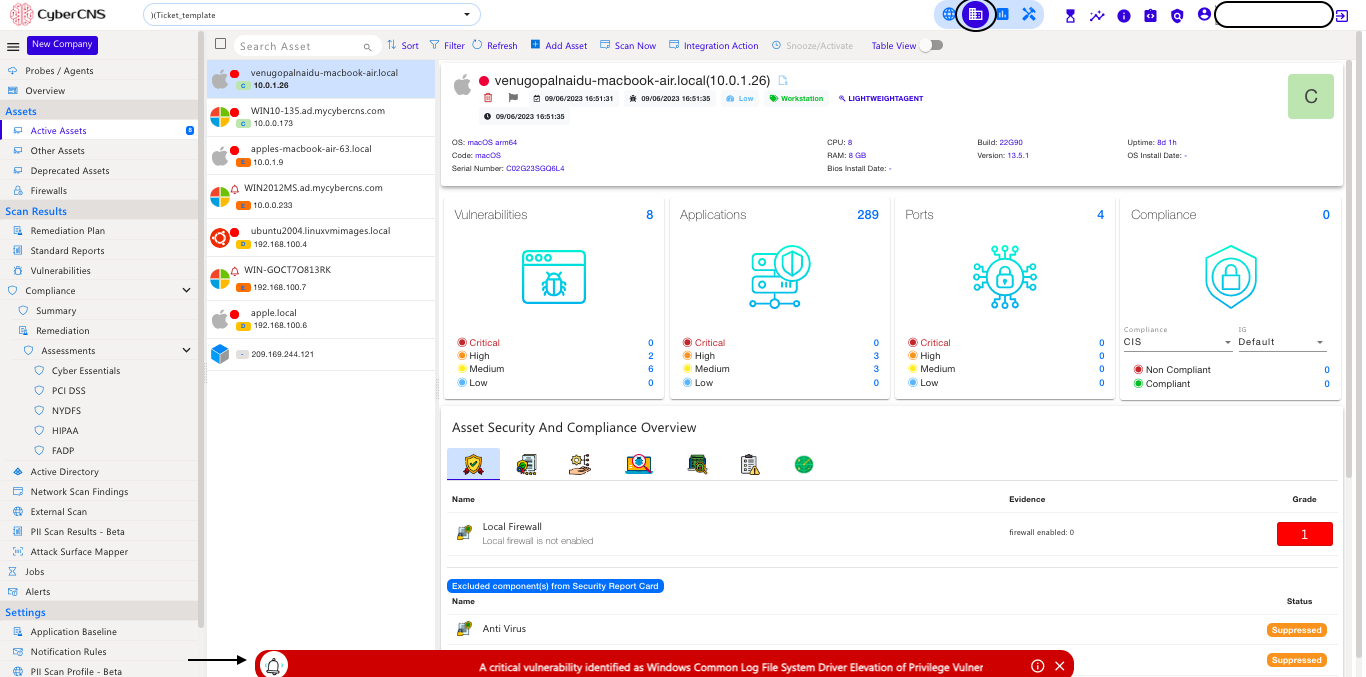
Here next if you click on that notification, it will open a CVE database search and show the affected assets.
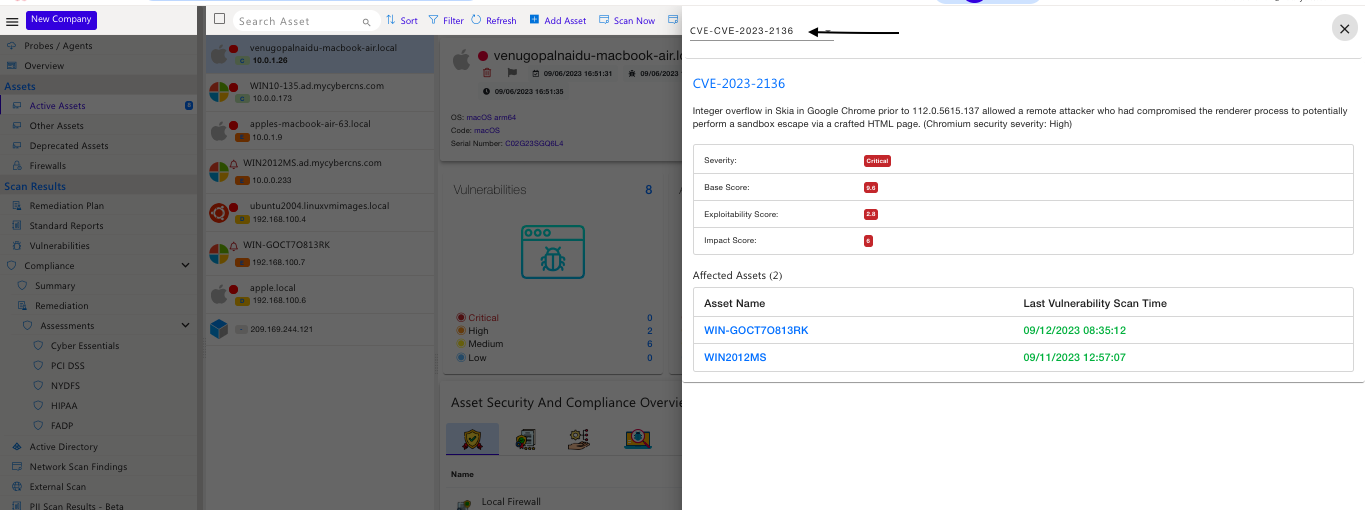
Add/Update Credentials
Add/Update Credentials can be applied to online assets.
Add/Update Credentials for an individual asset as shown below. Select the OS type from the drop-down. The current choice of OS available includes Windows, Linux, VMWare, Darwin (Mac OS), and Network Devices.

Asset information can be updated at the asset level like Name, Type such as Windows/Linux/VMWare/Darwin/Network Device, username, password, and domain can be provided.




Moving further with information gathered by CyberCNS V2, we see a summary like Vulnerabilities, Applications, Ports & Compliance.
Vulnerabilities & Applications provides you with a Total number of vulnerabilities along with categorization into Critical High, Medium & Low. These numbers when clicked will take you to a filtered view of the details of the category selected.

In the Security Report Card, different conditions are graded with details as shown below. e.g if an Antivirus is installed & enabled the score will be shown as 5 or else the score will be 1. This is also available as a report under Standard Reports.
The grades in the security and compliance report cards are correlated in the attached document.


In the Compliance Report Card, different conditions are graded along with Evidence as shown below.
If the Registry key is not present the LLMNR is Enabled and the score will be shown as 1 or the score will be 5.
If the Registry key is not present the NTLMV1 is Disabled and the score will be shown as 5 or the score will be 1.
If NBTNS is Enabled the score will be shown as 1 or the score will be 5.
If the Registry key is not present SMBV1 Server is Disabled and the score will be shown as 5 or the score will be 1.
If the Registry key is not present, SMBV1 Client is Disabled and the score will be shown as 5 or the score will be 1.
If a SMBSigning is Disabled the score will be shown as 1 or the score will be 5.
If the Registry key is not present TLS 1.2 is enabled and the score will be shown as 1 or the score will be 5.
If the Registry key is not present TLS 1.0 is Disabled and the score will be shown as 1 or the score will be 5.
If the Registry key is not present TLS 1.0 is Disabled and the score will be shown as 1 or the score will be 5.


Next, the Remediation Plan for that asset after it is scanned successfully is shown. This shows a list of Applications and OS updates along with required details like KB number, application version, and the total number of vulnerabilities associated with that update. These Vulnerabilities are categorised as Critical, High, Medium, and Low and shown here with colors associated with the category. e.g. Critical Vulnerabilities are RED in color.


Items in the Remediation Plan fall under three categories PENDING, SUPPRESSED, and REMEDIATED.
Items that are Suppressed are listed under the Suppressed status filter.
Items that are actually remediated are indicated/updated with a green tick under REMEDIATED status filter.

Further, in the Vulnerability section of the asset, the Vulnerabilities are listed in you will be able to get the details of the CVEs, Severity, Product, Title, Description, and CVSS Score ( Base, Impact & Exploitability as being CVSS).
In the search bar, searching a particular CVE, and using the filters option to view the particular data as required is available.

Network Scan Finding will show network vulnerabilities categorized into Critical, High, Medium and Low.
The Informational tab under Network Scan Findings mentions items that are only for informational purposes.
Moving further to Compliance Check, a section that lists compliance controls that are applicable to this Asset.

Windows 11 Compatibility Check - This information will contain configuration, disk utilization, graphics resolution, and firmware.


PII Scan Result - This information will contain Status, Asset Name, Asset Type, Details, Line Number, and PII Data found.











The Unquoted Service path shows the path only for the Windows. |
OSquery: select name,service_type,display_name,start_type,path from services where (path not like '"%"%' and path not like '"%"') and path not like 'c:\Windows%' and start_type = 'AUTO_START' and name not like '%cybercnsagent%';
The OS query we use will search for the service name, executable path, and display name of the service as well as the services that auto-start in all the directories except C:\Windows\ and are already not enclosed within the double quotes.
If there are affected service paths, the query will list the name and path of the affected items, allowing us to view which ones we need to fix.
How do we fix:
Open up the Registry Editor as an Administrator and then navigate to the below path HKEY_LOCAL_MACHINE\System\CurrentControlSet\Services
The next step is to look for the application name which was listed in the unquoted service paths, and double-click on the name, to expand the information. After expanding, click on the ‘ImagePath’ line on the right side of the panel and edit the path. You need to add a double quote at the start and end of the path.
For example:
Before: C\Program Files\unqouted test \binary files\excutable files\real-program.exe
After: “C\Program Files\unqouted test \binary files\excutable files\real-program.exe”

In the assets section, options such as Sort, Filter, Refresh, Add Asset, Scan now, Integration Action, Snooze, and Toggle button [enable/disable] are available to perform different actions.

Assets can be sorted based on the Fields such as Asset Name, Risk Score, Last Vulnerability Scan, Last Discovered Scan, IP Address, OS, and Tags as shown below.


Once Field is chosen It can be used for further use by Clicking on the Save/Filter option or Filter option for One time utilization.

Assets can be filtered based on the Agent Type (ALL/ Probe, Lightweight/One-time scan agent), Status (Online/Offline), and Scan Status (Credentials not available for Scan, Not supported for Vulnerability Scan) of the assets.







In the depicted below image enter the details of Name, Asset IP, Choose Agent, and Importance, and click on Save.

To add asset credentials choose the credential type, and enter the Username and Password.
Once the details are provided click on Save.

Under Scan now, multiple scans such as Full Scan, Asset Scan, Vulnerability Scan, External Scan, Active Directory Scan, SNMP Scan, Lightweight Agent Scan, and Firewall Scan options are available to carry on different types of scans.


Integration Action for Remediation Plan can be used and achieved as below
Select the action item in the Remediation Plan.
Once Remediation Action under Integration Action is chosen, select the Integration Mapping Credential (which is already set under Global View> Integrations section) and Actions using integrations can be provided as per the requirement.
To use Integration Action, please make sure to set it up beforehand under Global View> Integrations. |




Suppress/Activate any action item listed under the remediation plan can be achieved below

Note: Once the number of days is completed under Suppress, the action item under Remediation Plan will automatically get back to the Pending status from Suppressed status. |

In case the Other option is selected, give the reason for suppressing the remediation plan and click on Submit.
Once the action item is suppressed successfully, it will be seen under the Suppressed Filter of Remediation Plan.


Once the Toggle Table view is enabled will get the table with asset details such as Hostname, IP, OS, Manufacturer, Tags, Importance, Agent Type, Discovered Using, etc.

Using the top right icons, choose the fields that are required and save the settings once the columns are modified.
Using the download option, downloading the data as full data or filtered data is possible.
Under the Action column, the options of Details (which again takes to Asset Details View), Scan Now to Scan an individual asset, Delete to delete the asset, and Deprecate to deprecate the asset are available.

In this view, when multiple assets are selected using a check box, Global Actions options appear with options like Scan Now, Update Tag, Delete Tag, Update Importance, Delete and Deprecate actions can be performed for bulk/multiple assets.

Backup Software Exclusion
Navigate to the asset which needs to be excluded from the backup software check, from the Active Assets section.
Click on the "Tags" section to open it.

Add the tag BackupNotRequired to the asset and click close.
Under the Asset Security and Compliance Overview view, confirm that the Backup software section is no longer visible for the asset with the BackupNotRequired tag.
Ensure that the asset is tagged asBackupNotRequired for that Backup software section to be no longer included in the reports related to Backup software.
amruth.mp4



No Active Assets Found
We can find the agent log to determine the cause of this issue in the cybercns.log file. Agent log can be located on the agent system at the "C:\Program Files (x86)\CyberCNSAgentV2\logs" |
1. The Nmap scan fails due to the permission issue when installing dependencies like
npcap and VC_redistx86. (windows)This can be resolved by manually installing the agent.
Open command prompt as administrator in agent machine
Step 1: Stop agent services
Step 2: Navigate to the agent nmap folder and install npcap and VC_redist x86 manually.
C:\Program Files (x86)\CyberCNSAgentV2\nmap
Step 3: On successful installation initiate a scan in the Cybercns portal.
2. It may be the older version of the npcap driver present on the machine that is not supporting the agent. Please uninstall the npcap using the below steps,
Open the command prompt as administrator in the agent machine
Step 1: Stop agent services
Step 2: Uninstall the npcap / pcap driver from the agent machine
Step 3: Reboot the machine
Step 4: Initiate the scan from the Cybercns portal, which will automatically install the latest NPCAP OEM version and run the scan normally.
Multiple options can be selected.
This completes the Active Assets documentation.