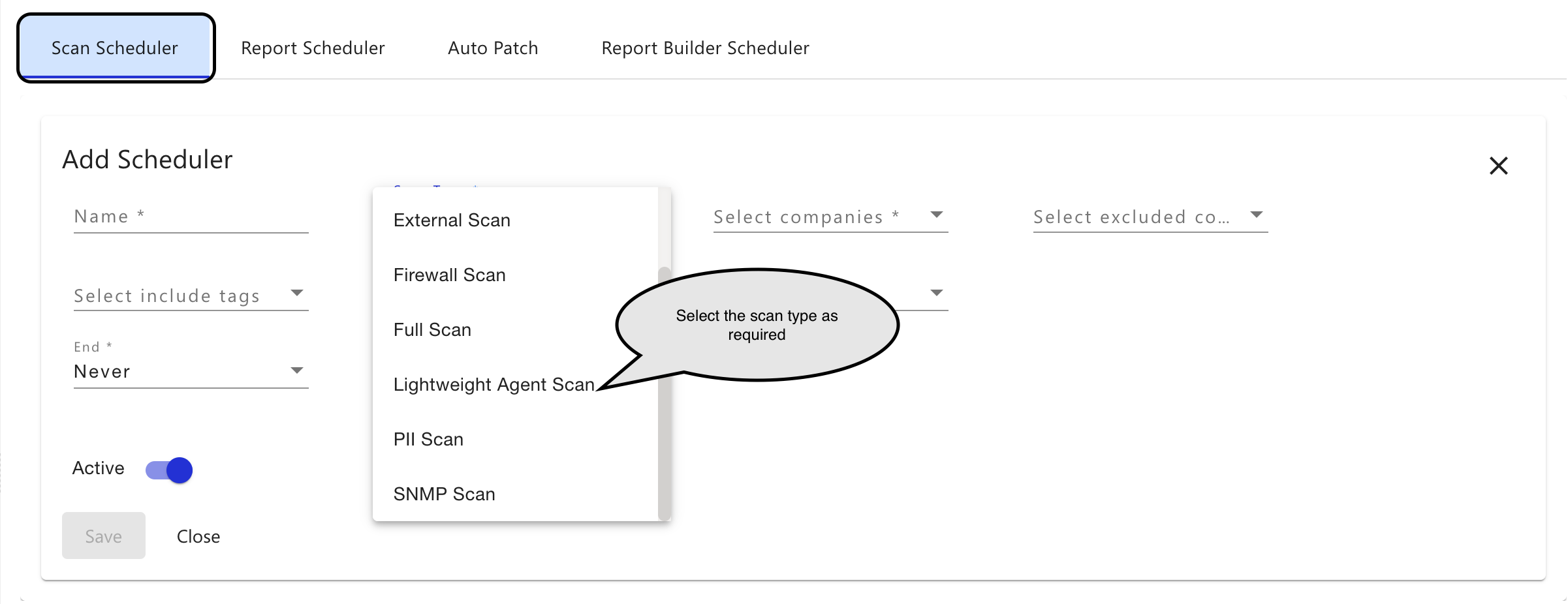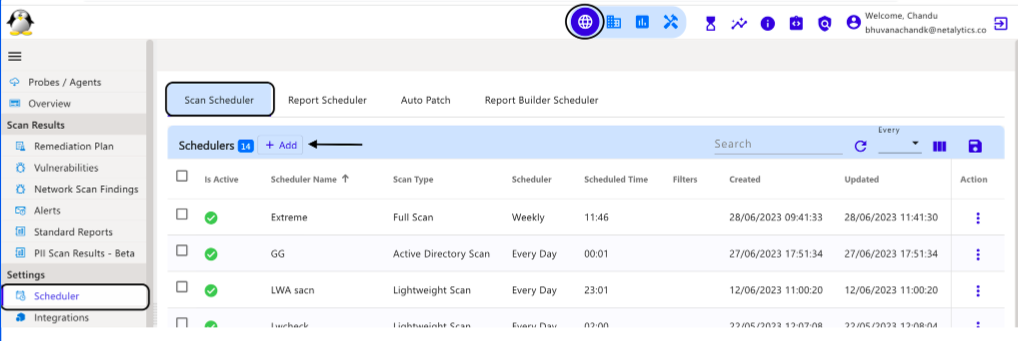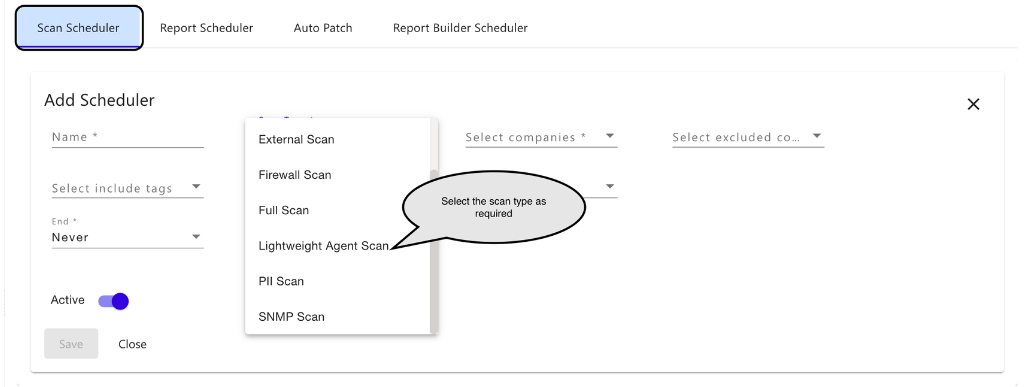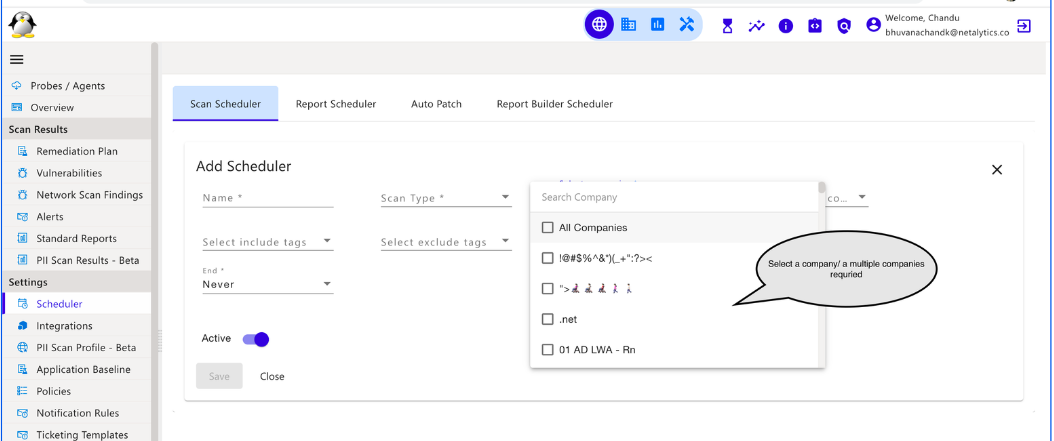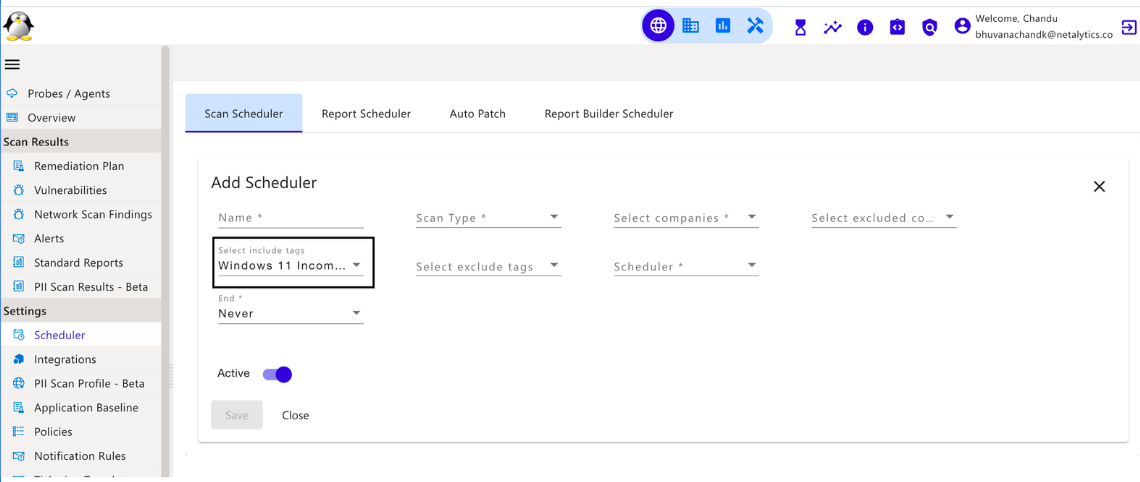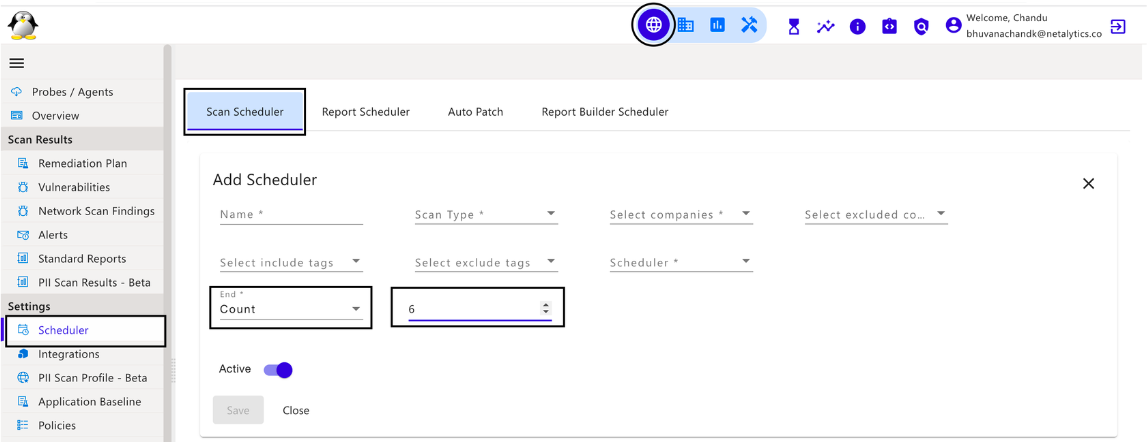...
There are different Scan Type tasks available, these are Asset Discovery, Full Scan, Active Directory Scan, Lightweight Scan, PII Scan, SNMP Scan, External Scan, Auto Patch & Firewall Scan.
Asset Discovery - When asset discovery is scheduled, the discovery will start for the mentioned subnets under discovery settings for the respective company.
Full Scan - Full Scan can initiate a regular scan for all the assets which that are discovered. It checks all the parameters in the Discovery Settings and accordingly initiates Asset discovery, Vulnerability Scan, SNMP Scan, Active Directory Scan, and Firewall Scan. This is the scan achieved by using a regular agent/probe.
Active Directory Scan - In Discovery Settings, you can provide Active Directory Credentials, when the credentials are added it will initiate a scan. On the successful validation, It will discover the active directory assets and it will start a vulnerability scan for discovered assets with SMB access.
Lightweight Agent Scan - Assets that are installed with lightweight agents can be scheduled for scans using this. ( No Jobs are created for any of the Lightweight Scans)
PII Scan - Personally identifiable information (PII) is information that, when used alone or with other relevant data, can identify the existence of the PII information.
SNMP Scan - In SNMP Scan, it will schedule an already discovered Network Devices Vulnerability Scan.
External Scan -When we provide the IPs and Domains in the external scan, it initiates the scan based on the scheduler.
Auto Patch - This allows the user to set a patching scheduler for multiple 3rd party Windows applications via a lightweight agent.
Firewall Scan - A firewall when selected can be scanned for Firewall Scan, which will help check for certain Firewall Rules' success/failure. This can be initiated for supported devices.
...
Choose a name of your choice as Name & select Scan Type & Scheduler from the drop drown -down & follow the menu prompts to create a new scheduled task.
...
When the scan type is selected, will get an option to select a company in the Company section.
...
Tags
| Info |
|---|
|
We can add the tags which that are present globally irrespective of all companies
Now we can scan only particular assets by including those tags under the select include tags or we can ignore the scan for particular assets by excluding them under select excluded tags in the scan scheduler.
But when we select a full scan and included include the probe agent tags then it will scan for all the assets discovered under that Probe agent.
For LW agents, SNMP, Firewalls, Asset discovery, and PII scans it will only scan the assets which that are selected under select include tags and it will not scan assets that are selected under select exclude tags.
Select tags of listed from the dropdown for the assets which has to be included during the scan under select include tags.
Select tags of listed from the dropdown for the assets which has to be excluded during the scan under select exclude tags.
...
When Never is selected the Scan Scheduler will run continuously and never end until the scheduler is deleted or disabled.
...
When Until is selected the Scan Scheduler will runs run continuously and it will end on the chosen date.
...
When the Count is selected, the Scan Scheduler will automatically end after the number of counts chosen and ends the scheduler.
...
In the image depicted below, you can select the frequency at which the schedule is to be set.
Once the below details are provided, click on Save.
...
Lightweight Agent Scan
When the Lightweight Agent Scan is selected, will get an option to choose a company, and set the scheduler as per the requirement.
Once the above details are provided, click on Save.
...
When the PII Scan is selected, an option to choose a company, and set the scheduler is provided.
Once the required details are provided, click on Save.
...
Firewall Scan
When Firewall Scan is selected, please select the company to generate the report for a particular company or can select the ‘All’ option for generating the reports for all of the companies.
Select the frequency at which the scheduler is to be set and click on Save.
Once the above details are Saved, the scheduler will be notified by the Scheduler added successfully, message.
There is an option to Edit and Delete the Scheduler using the Action column. Any Rules can be edited and deleted if needed.
It is possible to download the Full data or the Filtered data of the Scheduler by clicking on the (⬇) download option, where the data will be downloaded in xlsx format.
...