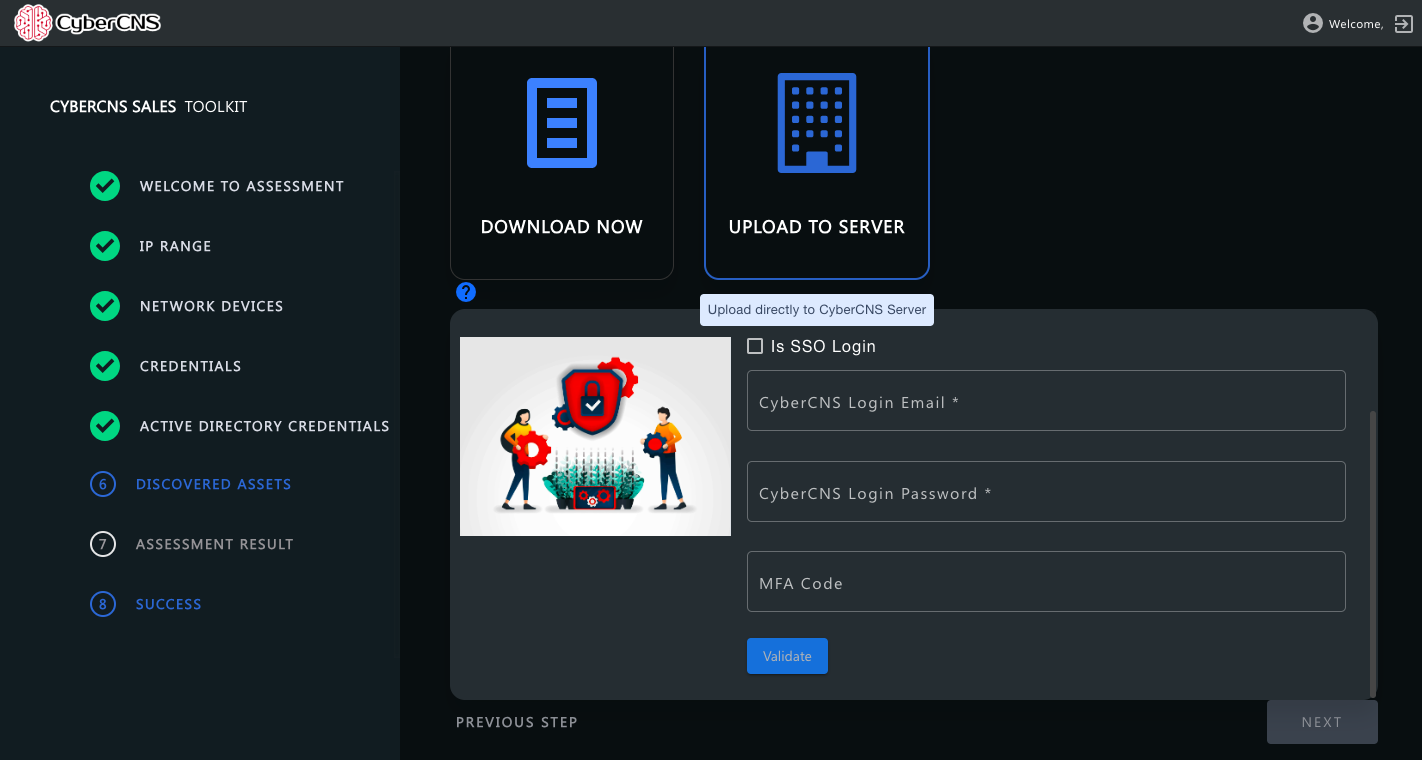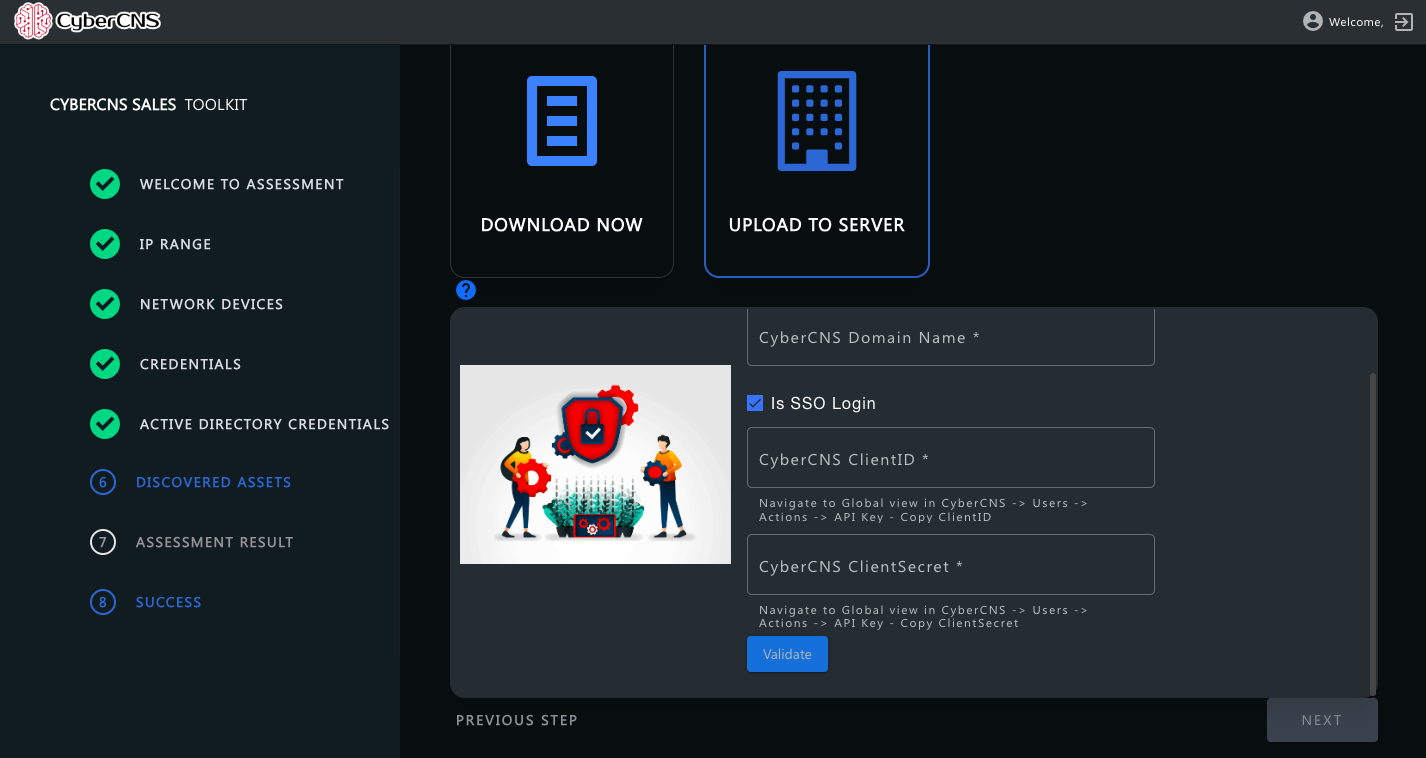CyberCNS supports one time assessment of a network typically for a pre-sales activity with a new prospect. |
Assessment View
Navigate to the Assessment View section from the top menu of CyberCNS.

This loads the Assessment section wherein you can download the Assessment Agent, Delete Assessment Company, and Upload the Assessment report post-assessment scan is completed.

To download and install the Assessment Agent, click on Assessment Agent and follow the instructions on the screen.
For Windows

Download CyberCNSAssessment_Windows.zip file.
2. Extract the zip file.
3. Navigate to a downloaded location using file explorer & open CyberCNSAssessment_Windows Folder
4. Run StartAssessment.bat file as an Administrator from the command prompt
5. Browse https://localhost:8088; log in and Step through the Wizard
For Linux, Mac & ARM platforms, NMAP is mandatory on the system where the agent is installed for a successful assessment scan. |
For Linux

Download CyberCNSAssessment_Linux.zip file
Extract zip file
Open Terminal
sudo su
For Ubuntu/Debian install Nmap by running `apt install -y nmap`
For RHEL/Centos install Nmap by running `yum install nmap`
cd <DownloadPath>/CyberCNSAssessment_Linux
chmod +x StartAssessment.sh
./StartAssessment.sh
Browse https://localhost:8088; log in and Step through the Wizard
For Mac

Download CyberCNSAssessment_Darwin.zip file
Extract zip file
Open Terminal
sudo su
brew install nmap
cd <DownloadPath>/CyberCNSAssessment_Darwin
chmod +x StartAssessment.sh
./StartAssessment.sh
Browse https://localhost:8088; log in and Step through the Wizard. As shown below.

Permission Request: Please follow the below steps on the Mac system.
Navigate to System Preferences
Select App Store and identified developers & Click Allow Anyway under Security & Privacy as shown below.

For ARM (Raspberry Pi)

Download CyberCNSAssessment_ARM.zip file
Extract zip file
Open Terminal
sudo su
For Ubuntu/Debian install Nmap by running `apt install -y nmap`
For RHEL/Centos install Nmap by running `yum install nmap`
cd <DownloadPath>/CyberCNSAssessment_ARM
chmod +x StartAssessment.sh
./StartAssessment.sh
we are not supporting the assessment agent if there were any spaces in the folder path. |
Refer below screenshot for reference,

Login and start the assessment

Username: admin
Password: password
You can change it using the Change Password option on the page. D
On successful login, the CyberCNS Sales toolkit needs to be set up for a successful Assessment Scan. It will take through Assessment Wizard to add settings.
Please click Next

Add IP Address Ranges OR Static IP within a network.
Click on NEXT to proceed further.


Provide SNMP Credentials ( Read-Only) to scan network devices. SNMP v2/v2/v3 are supported here.
Click on NEXT to proceed further.

Provide individual credentials across Assets for Windows, Linux, and Firewall.
Click on NEXT to proceed further.

Once all is set up successfully Scan will be initiated.

On successful completion, it will list the Assets list which is scanned successfully.
Click on NEXT to proceed further.

On Successful Assessment Scan, the Assessment Result will be ready to be downloaded.
Select Download Now and click on NEXT to proceed further.
An assessmentDownload.zip file will be downloaded successfully.

Upload Assessment

Click on Upload Assessment.
Define an Assessment Company Name and upload Assessment Zip File using Choose File option.
Select the downloaded Assessment Result Zip file here to upload to the CyberCNS portal.

Once it is successfully uploaded, the Jobs section will show the Assessment Upload job completed successfully.

If the upload of the assessment fails, the result file can be reuploaded from the agent folder (where ever you are running from the assessmentreport.zip). The resulting file is called assessmentreport.zip. In the end, the Logfile can be found for assessment in the agent folder.

🔹 For SAAS users, please enter the Domain name as the Tenant Name(Example: netalytics). 🔸 For On Prem Users, please enter the Domain name as an example: abcv2.mycybercns.com |
Please enter the CyberCNS Domain Name, CyberCNS Login Email, CyberCNS Login Password, and MFA code and click on Next.

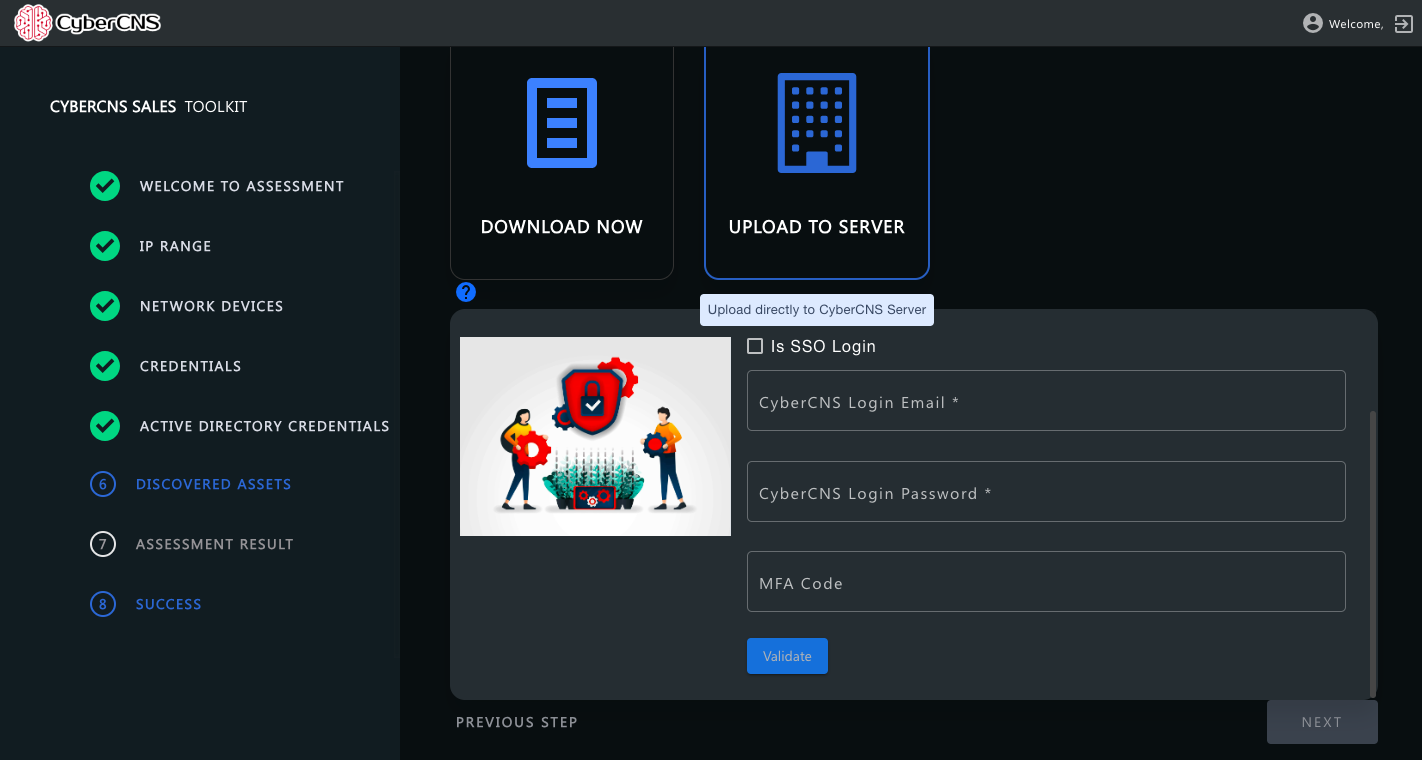
When you are logging through SSO login, please enter the CyberCNS Domain Name, CyberCNS ClientID(Navigate to global view in CyberCNS → Users → Actions → API Key → Copy ClientID), and CyberCNS ClientSecret(Navigate to global view in CyberCNS → Users → Actions → API Key → Copy ClientSecret).
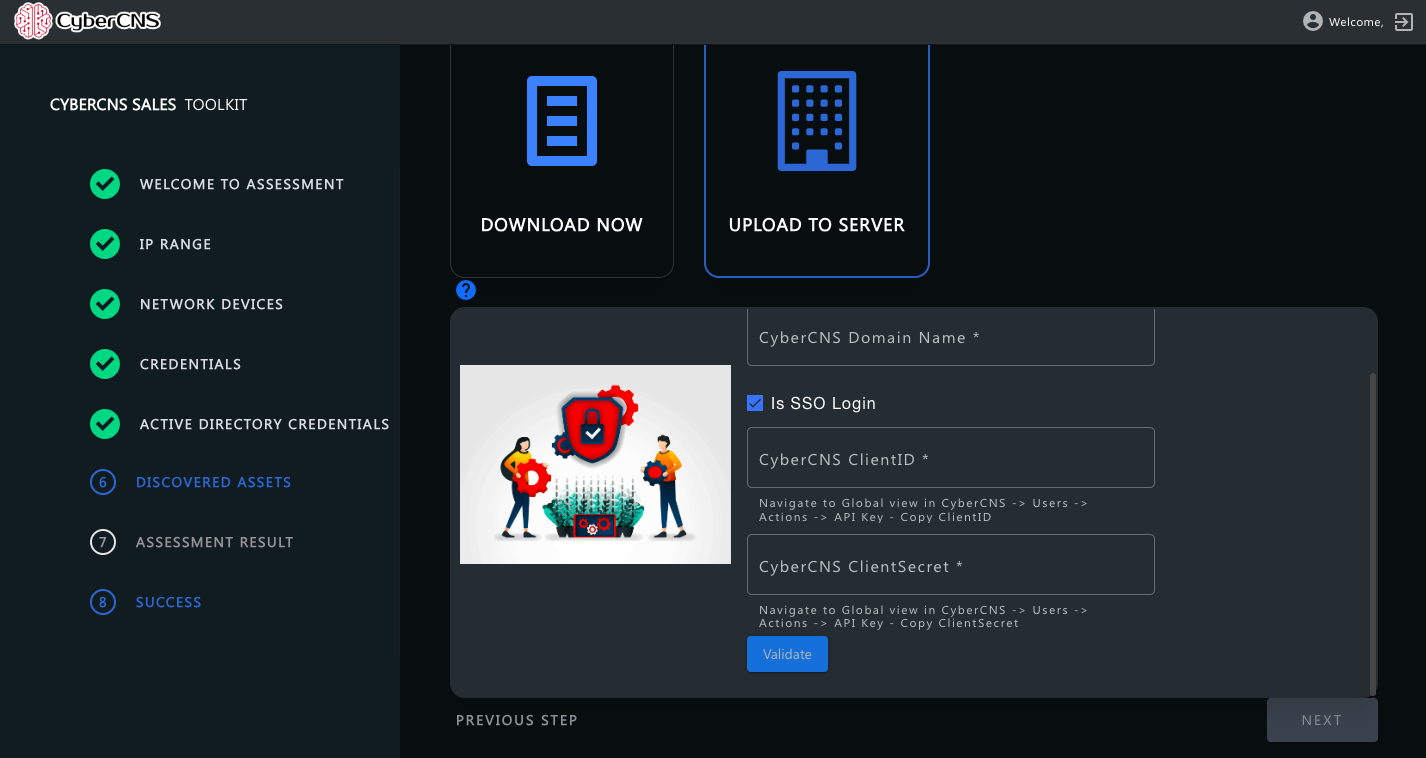
When the assessment data is uploaded successfully, will get a notification to check the CyberCNS portal for the status and click on Finish.

Navigate back to your CyberCNS portal (abc.mycybercns.com) into Assessment View.
To upload the Assessment, select the Company name from the dropdown menu.
Once it is successfully uploaded, the Jobs section will show the Assessment Upload job completed successfully.

Once done, Active Assets will show all discovered and scanned Assets listed.
The assessment section will have data only in the below sections
Active Assets
Firewalls
Remediation Plan
Standard Reports - This will have an additional Assessment Report in pdf format.
Vulnerabilities
Compliance
Active Directory
Network Scan Findings
External Scan
Jobs
This Completes One-off Assessments.