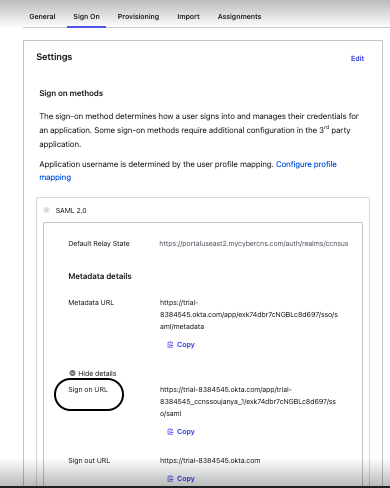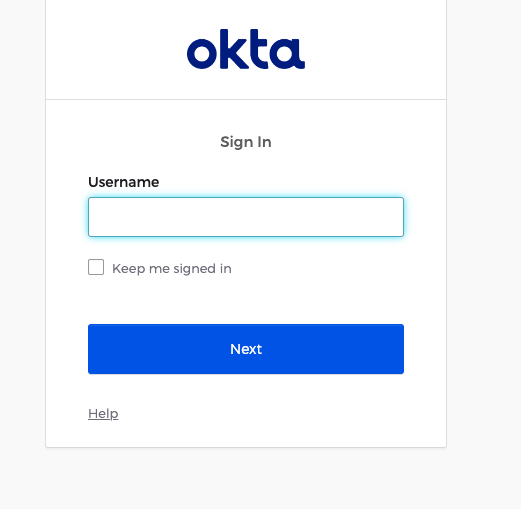...
Under Applications, select Sign On and Copy the Sign On Url frommoredetails to be copied into the CyberCNS portal under SAML Configurations as SAML Identity Provider URL.
...
Under Applications, click on Import to select Provisioning type. Here choose on-premise provisioning or SCIM as Okta is provisioned.
Click on Save.
SAML Settings summary will be displayed below once it's saved successfully.
...
This will redirect to Okta login page.
Sign In to the OKTA page by providing a Okta Username and password.
It will redirect to the Cyber CNS CyberCNS page with successful login.
...
This completes the Authentication Providers setup.
...